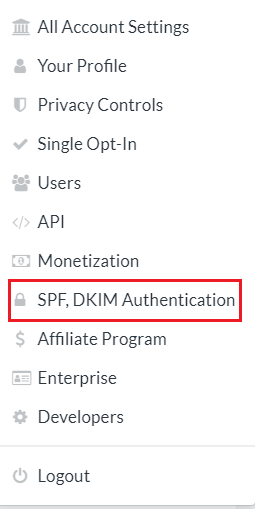Enabling DKIM signing for your domains can help you keep your email content intact throughout the delivery process, barring threat actors from accessing and altering your emails. This helps preserve your identity and eradicate spam and phishing attacks.
Creating DKIM Record for Feedblitz
- Click on your profile icon’s drop-down menu
- Select SPF, DKIM Authentication from the menu
- Click on the tab in the middle named “DKIM Authentication”
At the bottom of the page, in the “Domain” field, enter your domain name
Enter “feedblitz” as your DKIM selector
Click on the “Create a New DKIM Profile” button
Your initial DKIM profile will be set to inactive, and the page will display your DKIM DNS records which you need to publish on your DNS
Publishing your DKIM public key for Feedblitz
After you get your public key from Feedblitz:
- Login to your DNS provider’s management console as the admin
- Navigate to the DNS records section
- Create a CNAME record
- Copy and paste the hostname and value
- Save changes to your record and wait for 48-72 hours for your DNS to process these changes
Your DKIM status on your Feedblitz account should now be active.
Lookup and validate the published DKIM DNS record using our free DKIM record lookup tool. Enable DMARC for your domains to protect against spoofing. Sign up for a DMARC trial today!