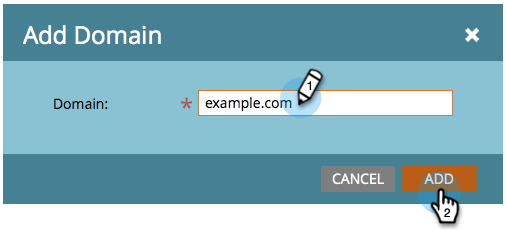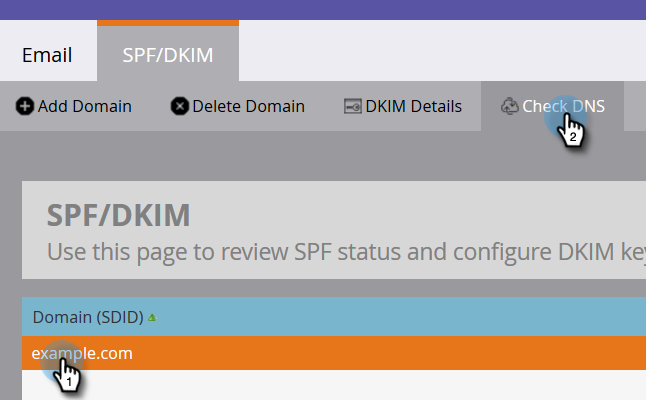Marketo uses a shared DKIM signature to sign your email by default. However, you can use your own domain in the From address of the email and have a private DKIM key created for you, which can be done by following the steps below:
Configuring DKIM Record for Marketo
In order to set up a custom DKIM signature for Marketo:
Open your Marketo account as an administrator
Navigate to Admin
Click on Email, then go to DKIM > Add Domain
Enter your preferred domain name for which you want to enable DKIM signing, and click on Add
This will help Marketo create a DKIM record for your custom domain. Copy the Host Record and TXT Value and paste it into the DNS record section in your domain’s DNS.
Save changes to the record and wait for some time for your DNS to process the changes
Log back into your Marketo account and Click on Check DNS for your domain
For more information on the DKIM setup for Marketo, visit Marketo’s Knowledgebase.
Finally, check your DKIM record with the help of a DKIM record lookup tool. In order to start receiving DMARC reports on your authentication results and shift to an enforced policy to stop spoofing, sign up for your DMARC analyzer today!