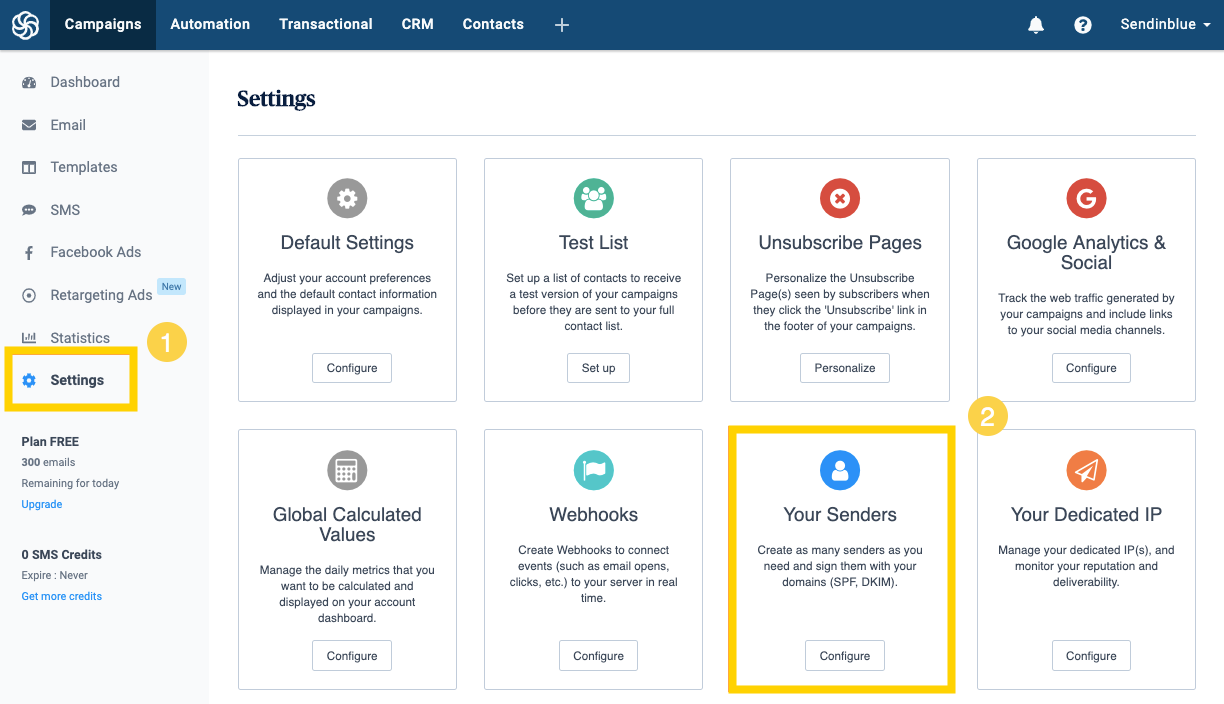Enabling DKIM signing for your domains can help you keep your email content intact throughout the delivery process, barring threat actors from accessing and altering your emails. This helps preserve your identity and eradicate spam and phishing attacks.
Enabling DKIM for Sendinblue
- Login to your Sendinblue account
- Navigate to Campaigns > Settings > Your Senders box > Configure
- Click on Domain and then select Add a new domain
The sender editing window pops up showing your emails are by default signed by Sendinblue. However, you can customize your DKIM signature
To do so, check the box next to “I would like to use this domain name to sign my emails”
Enter the domain name you want to use to sign your emails and click on save
A pop up will appear displaying the new DKIM keys that you need to add to your DNS
Publishing your DKIM public key for Sendinblue
After you get your public key from Sendinblue:
- Login to your DNS provider’s management console as the admin
- Navigate to the DNS records section
- Create a TXT record
- Copy and paste the hostname and value
- Save changes to your record and wait for 48-72 hours for your DNS to process these changes
Lookup and validate the published DKIM DNS record using our free DKIM record lookup tool. Enable DMARC for your domains to protect against spoofing. Sign up for a DMARC trial today!