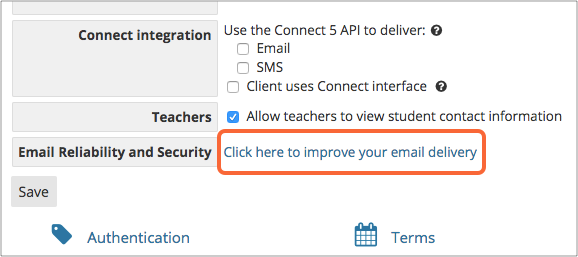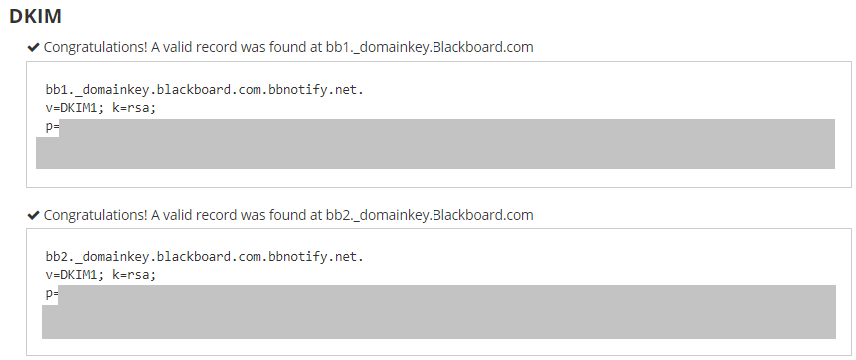Enabling DomainKeys Identified Mail (DKIM) signing for your domains can help you keep your email content intact throughout the delivery process. This helps preserve your identity and eradicate spam and phishing attacks by making sure that your messages aren't altered.
Creating a DKIM record for Blackboard
- Log in to your Blackboard account
- Go to the Blackboard Communications HQ interface menu
- Click on Settings.
- Select Global Settings.
- Select “Click here to improve your email delivery”.
- Enter your domain name (e.g mydomain.com)
- Click on Verify
- Once you select the Verify button, Blackboard will display your DKIM records on screen
Publishing your DKIM public key for Blackboard
After you get your public key from Blackboard:
- Login to your DNS provider’s management console as the admin
- Navigate to the DNS records section
- Create a TXT record
- Copy and paste the hostname and value
- Save changes to your record and wait for 48-72 hours for your DNS to process these changes
Lookup and validate the published DKIM DNS record using our free DKIM record lookup tool. Enable DMARC for your domains to protect against spoofing. Sign up for a DMARC trial today