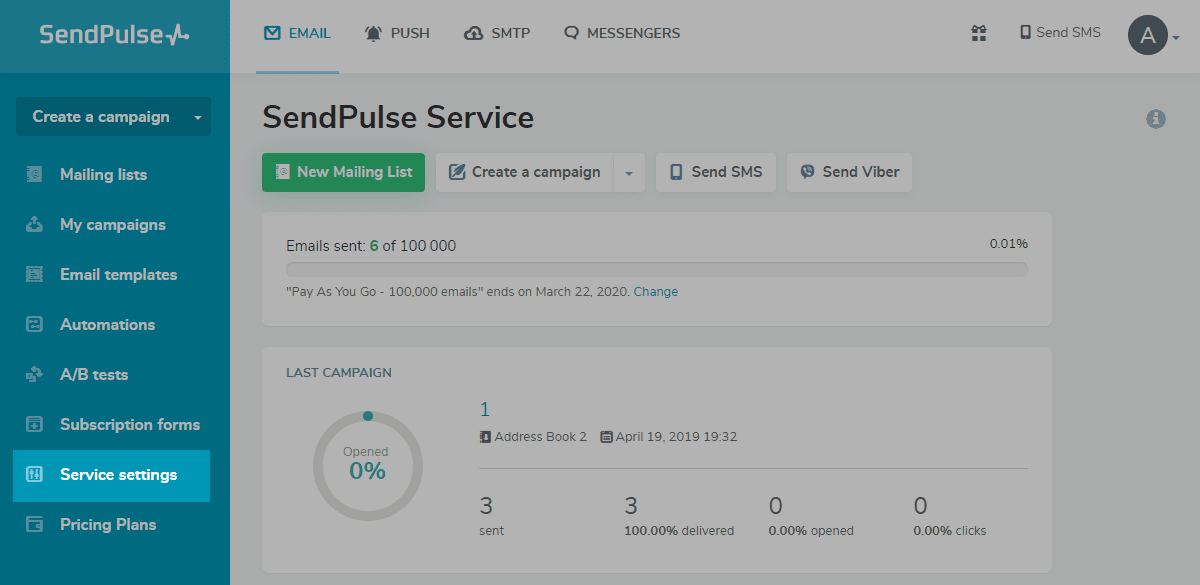SendPulse helps you get the most out of your email service by signing messages with DKIM and validating the messages coming into your system. To enable DKIM signing for your domains on SendPulse, follow the steps given below:
Creating a DKIM Record for SendPulse:
- Go to the Email tab and then navigate to Service settings.
- Click on the Email Authentication Tab
- Choose Domain authentication (SPF and DKIM records) and click on the Activate button.
- Enter the domain name for which you want to generate the DKIM key pair.
- Click on the Generate SPF/DKIM records button and copy the DKIM key pair to your clipboard.
Publishing DKIM key through DNS:
- Log in to your DNS management console
- Create a TXT record in your DNS with the title :
._domainkey. for example:
s1._domainkey.yourdomainname.com - In the section allotted for the TXT record value, paste the copied contents of the DKIM public key.
- Click Save.
- Lookup and validate the published DKIM DNS record using this free DKIM record lookup tool
Enable DMARC for your domains to protect against spoofing. Sign up for a DMARC trial today!