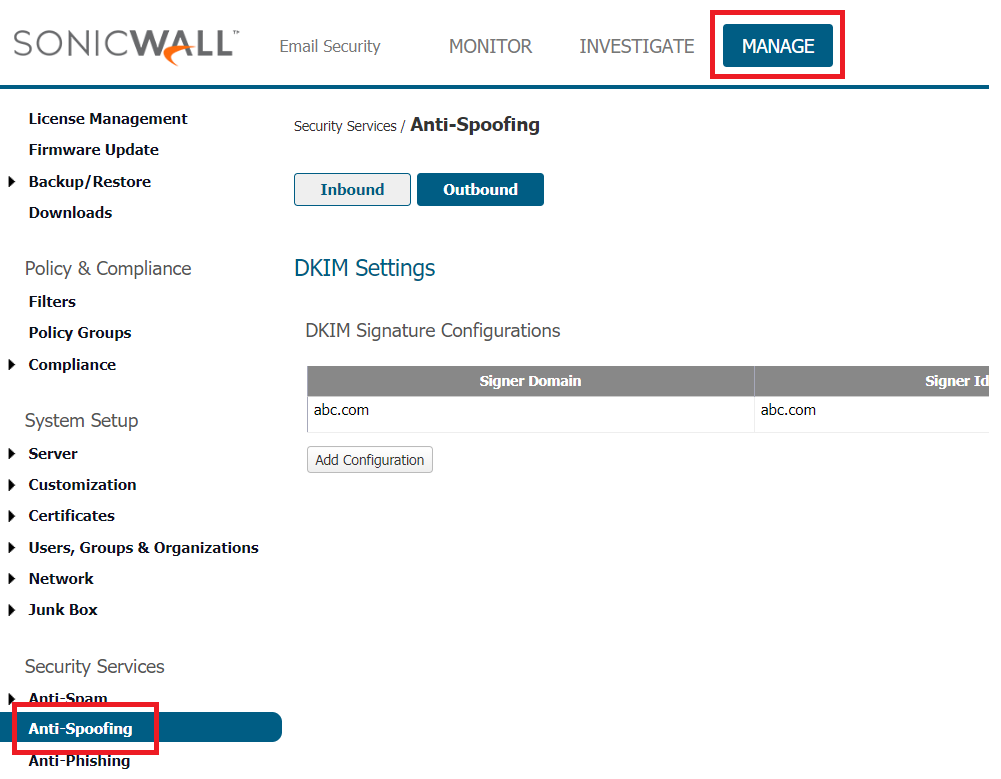DKIM is a technique for validating a message's integrity and originating domain. It allows a party to claim responsibility for a message via cryptographic signature and can be verified by a recipient. Here are the steps to enable DKIM for SonicWall Email Security.
To create DKIM record follow the steps:
- Go to Manage > Anti-Spoofing :
- Navigate to Outbound and click on “Add Configuration”.
- Please enter Domain , Identity of Signer , selector and generate a Public private Key pair and save the settings in the dialogue box.
- This will redirect you to the Manage > Anti-Spoofing > Outbound page after saving as shown below
- Click on generate and another dialog box will appear as shown below:
- Click on the Generate DNS Record button and copy the generated record to the clipboard
Setting Up DKIM for MessageGears
Publishing DKIM record in DNS
- Log in to your DNS management console
- Create a TXT record in your DNS with the title : ._domainkey. for example: admin._domainkey.abc.com
- In the section allotted for the TXT record value, paste the copied contents of the DKIM public key
- Click Save
- Lookup and validate the published DKIM DNS record using this free DKIM record lookup tool
Enable DMARC for your domains to protect against spoofing. Sign up for a DMARC trial today!