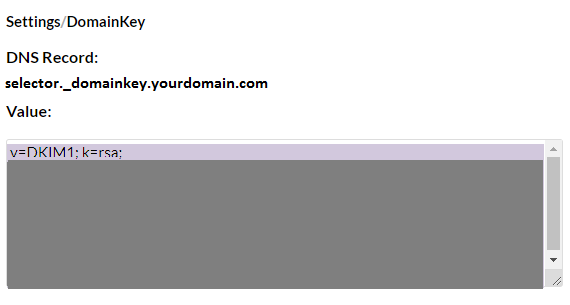DomainKeys Identified Mail (DKIM) is a technical standard that helps protect email senders and recipients from spam, spoofing, and phishing. By identifying the domain name of an email sender, DKIM enables recipients to verify the identity of an email sender and protect themselves from attacks by bad actors.
JangoMail supports DKIM authentication and recommends that you enable DKIM signing for JangoMail. Let’s learn how we can do that:
Enabling DKIM Authentication for Jangomail
Log in to your JangoMail account
Navigate to Settings → Sending and Receiving → DomainKeys/DKIM
Click on Add New Item.
Add your domain. To do this start by simply entering your domain name
Configure a DKIM selector for your domain
Click on the Save button
To view the DKIM keys or TXT records, you need to click on the View Keys icon next to your domain.
A new window opens up to show you your DKIM keys
Copy the hostname, and DKIM record values and paste them into your DNS
Once the DNS saves changes to your published records log back into JangoMail to enable DKIM signing by clicking on the Enable icon next to your domain
Finally, check your DKIM record by using our DKIM record lookup tool to ensure that it has no errors.
Enable a DMARC analyzer in your organization. Sign up for your free DMARC trial today!