This documentation describes the Alerts Configuration feature guide for the MSSP clients. Here is a step-by-step instruction for creating the alert configuration, as well as using the configuration to receive alerts generated and displayed on the Alerts & AI page.
Functionality:
An MSSP admin will be able to create notification integrations - a list of email addresses and/or webhooks, which will receive alert reports instantly and periodically (twice a day). The platform will automatically identify the webhook source if it is either from Discord or Slack.
The integrations will be applied on the Alerts & AI page, thus the admin can configure which accounts and domains he/she wants to receive alerts about.
Instructions for Configuring MSSP Alerts
The MSSP account can log in and click on Alerts section from the menu bar.
For the first-time view, the admin can click the Add button.
On the newly opened pop-up, please create a name of Configuration which will be then used for receiving alerts, then type email address(es) and/or webhook(s). You can enter Slack and Discord, or even other URL address(es) where you want to receive notifications.
After saving the inputs, you will be able to see the list of your configurations and edit/delete them if needed.
After creating at least one configuration, please open the Alerts & AI section on the menu bar.
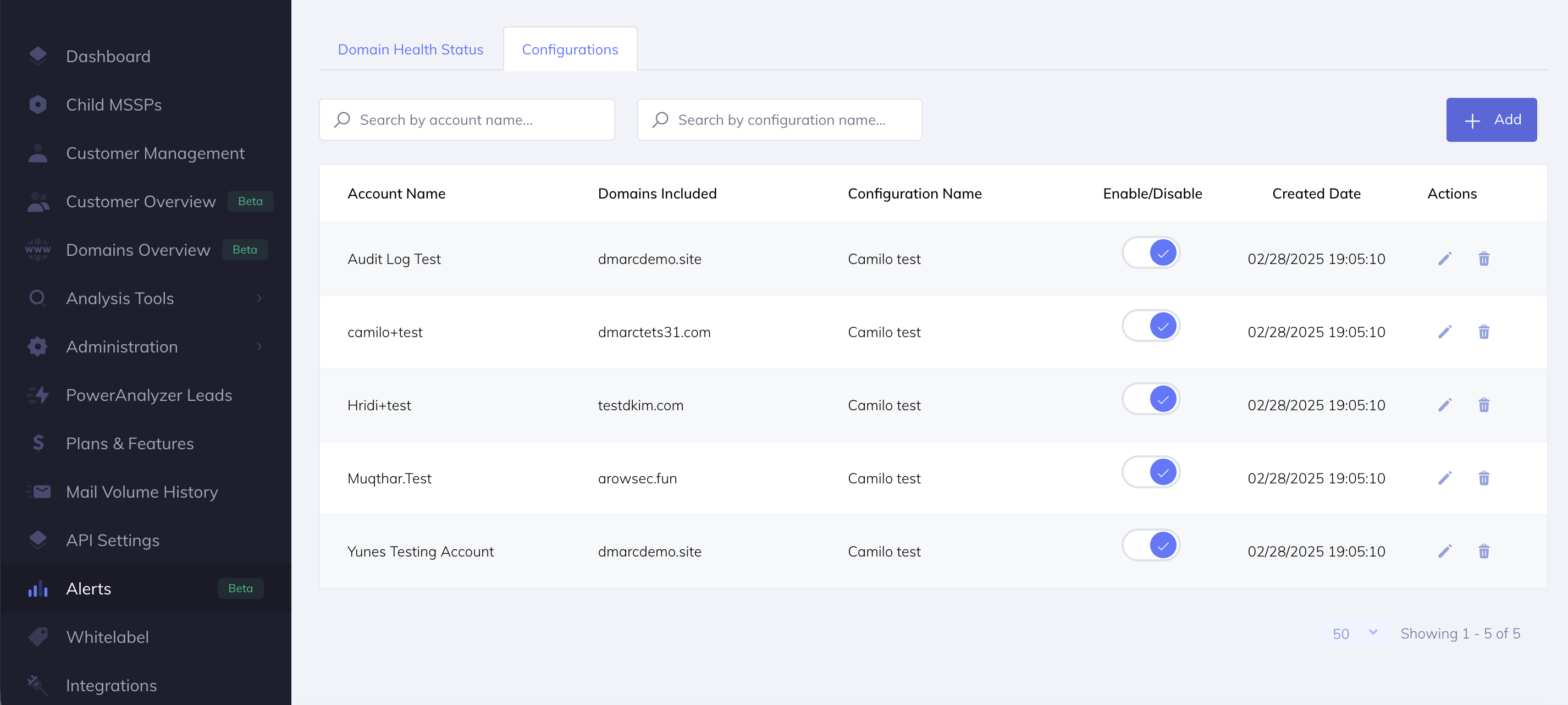
Click the Add button, so a new pop-up is opened.
First, select an account name from the drop-down list, then select the domains you want to receive alerts about.
And finally, you can select the configuration from the list.
The emails and webhooks will work instantly and periodically, which means you will receive instant notifications and reports twice a day regarding the alerts occurring for the selected domains.
Become a value-added DMARC MSSP Partner, take a free trial today!


